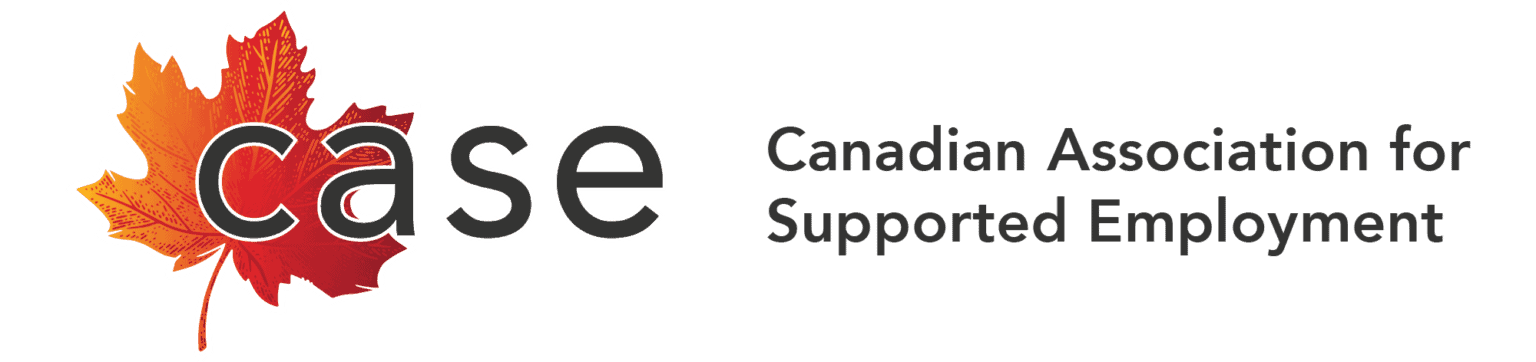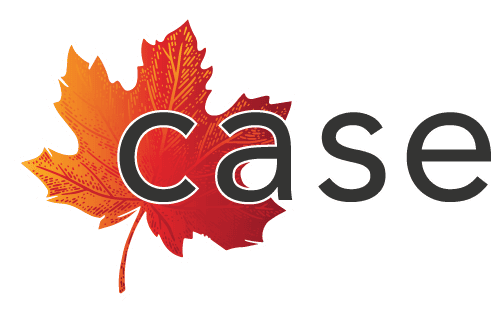Global Accessibility Awareness Day
Global Accessibility Awareness Day
Celebrate Global Accessibility Awareness Day (GAAD) on Thursday, May 16 by checking or thinking about the accessibility of your digital offerings.

Pour la version française de cet article, veuillez cliquer ici. | For the French version of this post, please click here.
The purpose of GAAD is to get everyone talking, thinking, and learning about digital access and inclusion.
Digital accessibility refers to the ability of persons who experience disability to independently consume or interact with digital applications and content, which could include:
- web pages
- mobile apps
- electronic documents, like PDFs (Portable Document Format)
- social media
Are the top websites accessible?
Every year since 2019, WebAIM has conducted an accessibility evaluation of the home pages for the top 1,000,000 websites. They check for accessibility barriers or errors that have an impact on page users.
This year’s evaluation found an astounding 56,791,260 distinct accessibility errors—an average of 56.8 errors per web page. Almost 96% of home pages had detected WCAG 2 (Web Content Accessibility Guidelines) failures.
Most Common Errors
The most common failures on home pages were:
- Low contrast text
- Missing alternative text (alt text) for images
- Missing form input labels (that identify all form controls, such as text fields, checkboxes, and drop-down menus, for assistive technology)
- Empty links
- Empty buttons
- Missing document language (that identifies the language used on the page, for instance <html lang=”en”> for English)
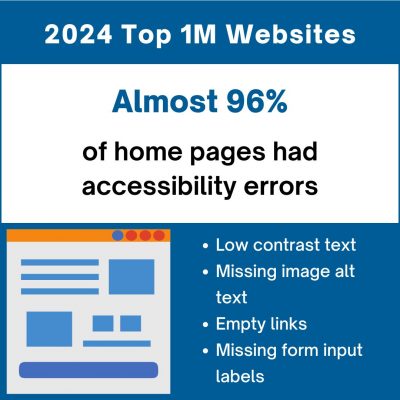
Is your website accessible to every person?
Use a Free Evaluation Tool
You can easily check each website page for accessibility with a browser extension. If you have too many pages, start with the most visited pages.
For English websites, in Chrome you can use a free extension like the WAVE Evaluation Tool (link brings you to the Google store).
- Once the WAVE Evaluation Tool is installed (easy one-click installation), navigate to the page you want to check.
- At the top-right corner of your Chrome browser, click on the Extensions icon (that looks like a puzzle piece) and select Wave Evaluation Tool.
- It will automatically evaluate your page for accessibility and provide a summary of its findings on the left side of the page.
Based on that report, you can reduce the accessibility barriers on your web page to make it easier for all your clients or customers to access your information.
As an example, below is a screenshot of the WAVE Evaluation Tool for this web page. A summary of the findings is displayed on the left, and you can click on the tabs for more detailed information. A small icon appears next to each element on the page to demonstrate its function (for instance, header, link, alt text, bulleted text, or other function), while also clearly identifying the errors.
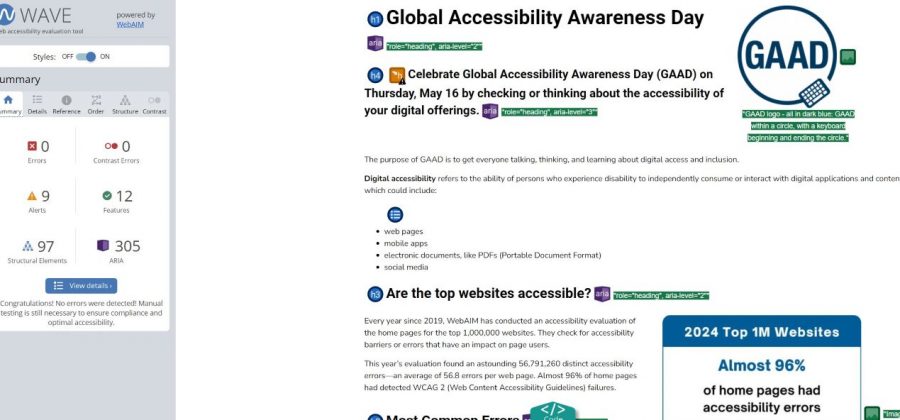
Use a Checklist
If you prefer not to use a browser extension, you can use a checklist to check the accessibility of each website page. The W3C Web Initiative provides a checklist on their website for common checks, audio/visual checks, and form checks.
Additional Resources
The following sites provide information about Global Accessibility Awareness Day (GAAD):